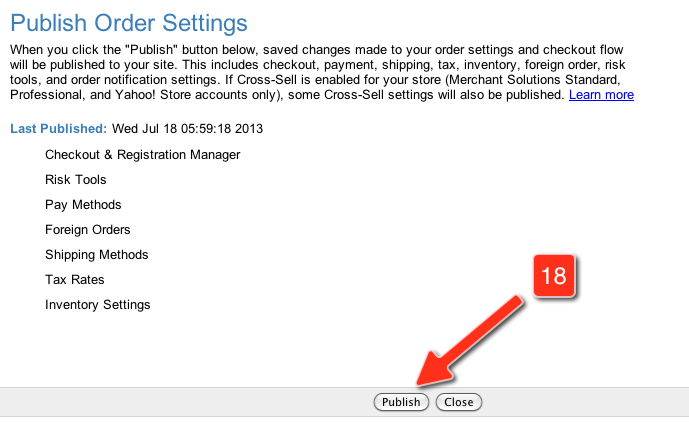Set Up ReferralCandy for Yahoo
Step 1: Setting up your ReferralCandy Account
1. Head over to the sign up page to register for a new ReferralCandy account.
2. Go through the account setup wizard. At the integration step, note the tracking code and email address for your referral program. You will need them for the next two parts.
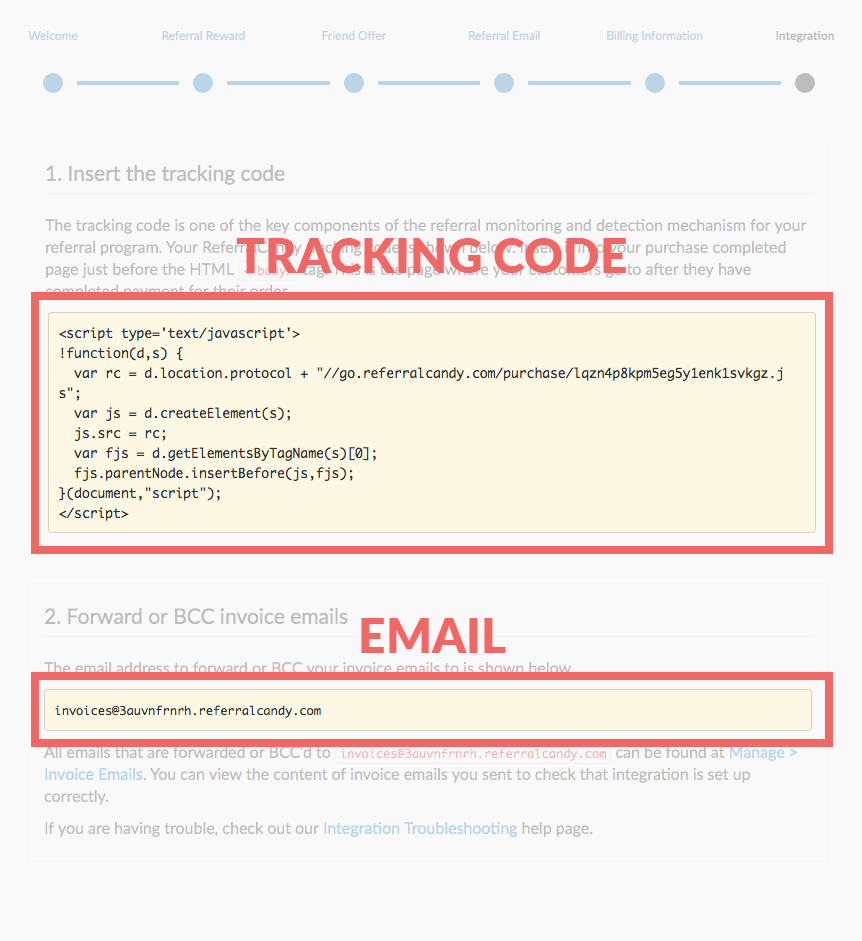
3. Complete the rest of the setup wizard.
Step 2: Adding the tracking code to your Yahoo Small Business store
1. Log into your Yahoo Small Business Store Manager
2. In the Store Manager, click "Checkout & Registration Manager".
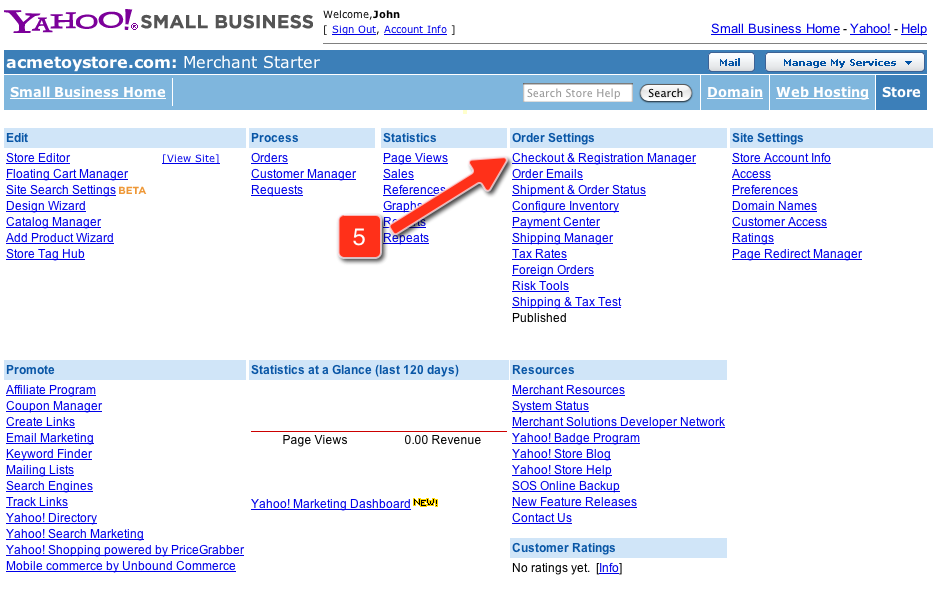
3. In "Checkout & Registration Manager", click "Page Configuration".

4. In "Page Configuration", click the "Order Confirmation" link in the middle navigation bar.
5. In "Order Confirmation", scroll down to the "Advanced Settings" section.
6. Copy and paste the ReferralCandy tracking code from Step 2 into the "HTML Head Section" text input box.
7. Click the "Save" button below to save the changes.
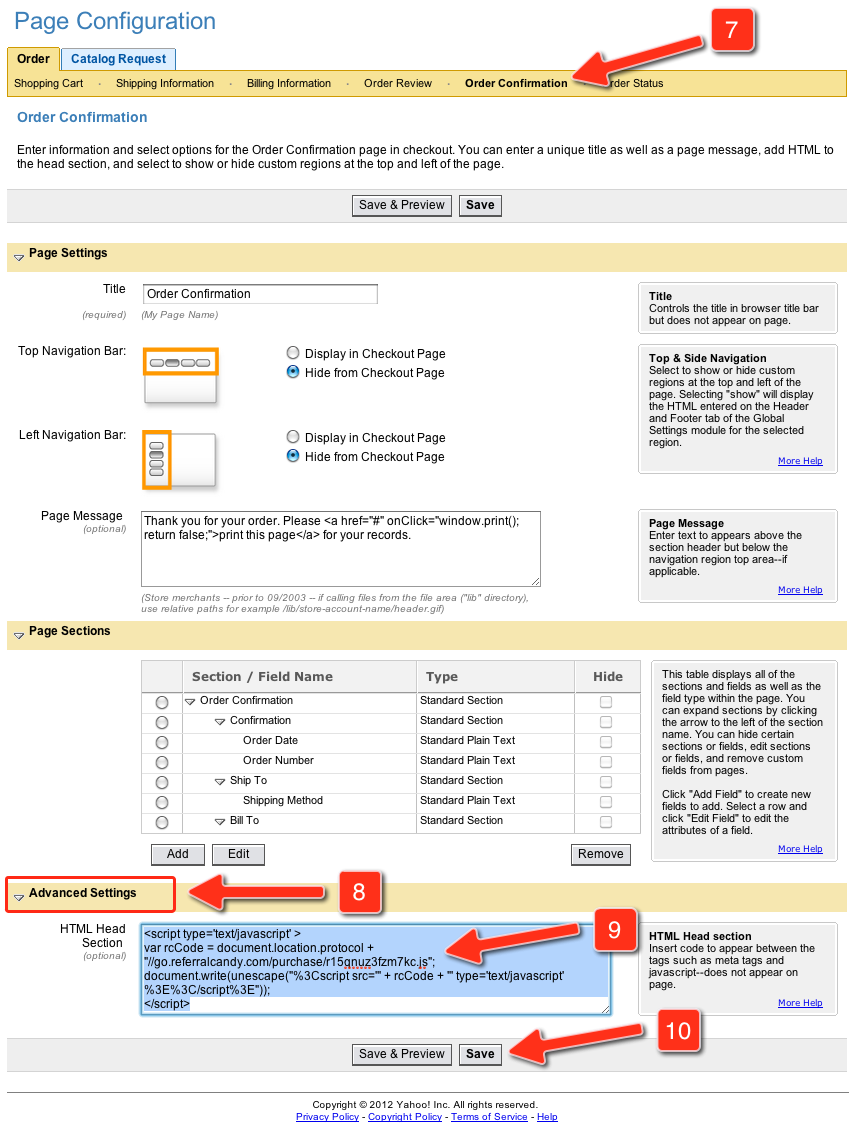
8. Go back to the Store Manager and click "Publish Order Settings".
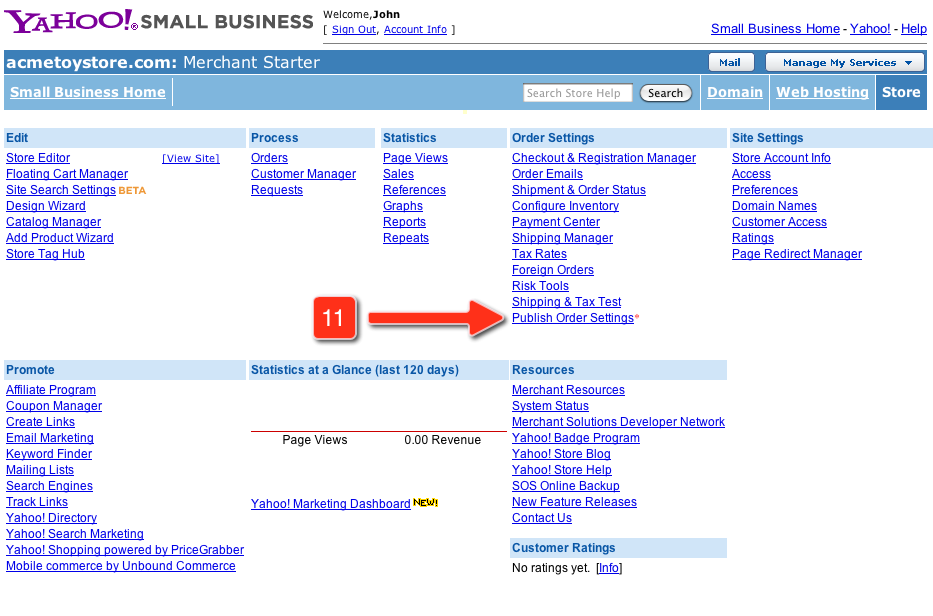
9. In the "Publish Order Settings" page, click the "Publish" button below to publish the changes to your site.
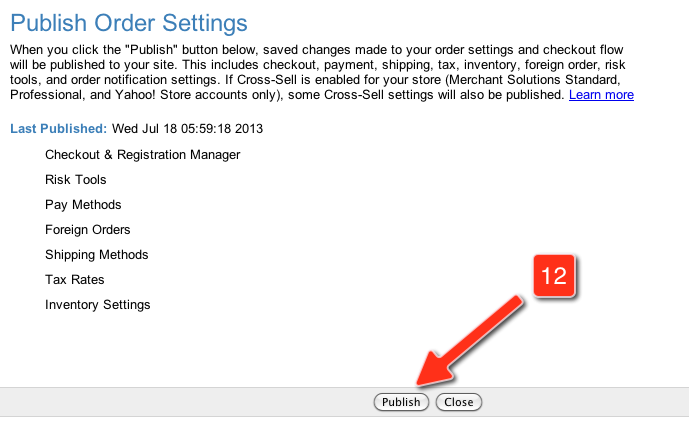
Step 3: Sending invoice emails to ReferralCandy
1. Make sure you have "Order Confirmation Automated Emails" set up before proceeding with the integration. You can find out more about this here.
2. In the Store Manager, click "Order Emails".
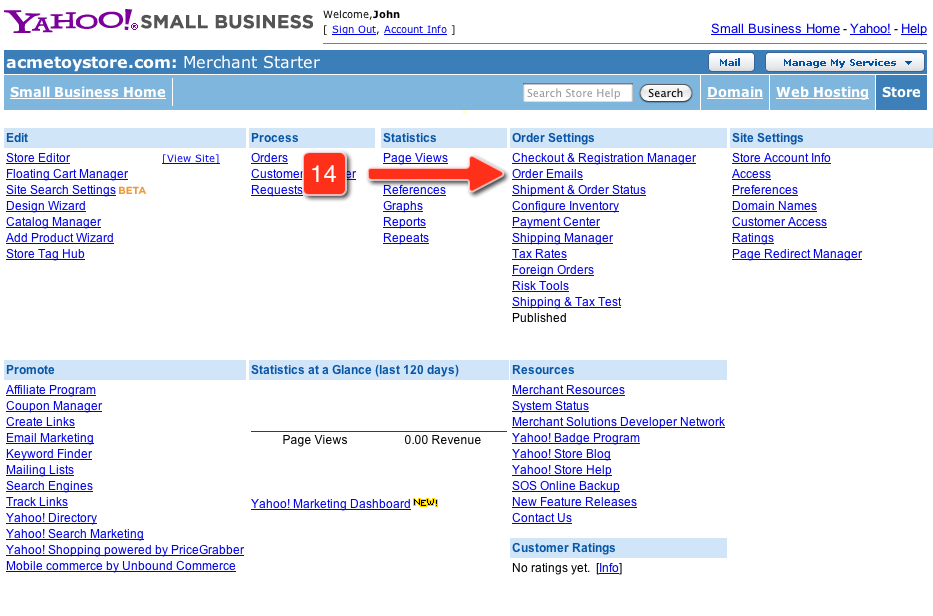
3. In the "Automatic Order Processing" section, copy and paste the ReferralCandy email address from Step 2 into the "Email To:" input box.
4. Click "Done" in the top right corner to save your changes.
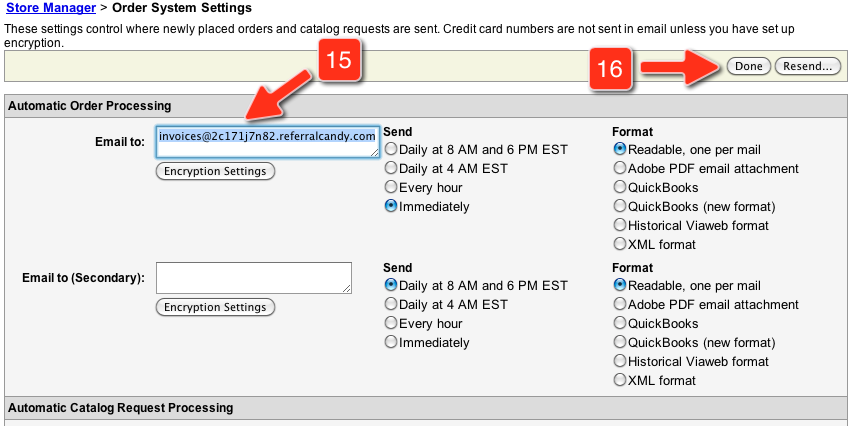
5. Go back to the Store Manager and click "Publish Order Settings".
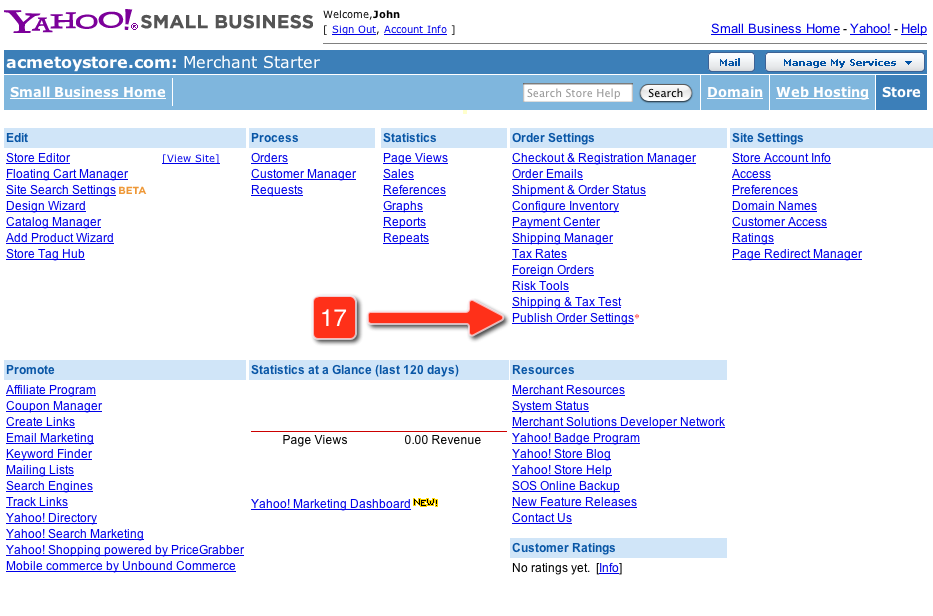
6. In the "Publish Order Settings" page, click the "Publish" button below to publish the changes to your site.